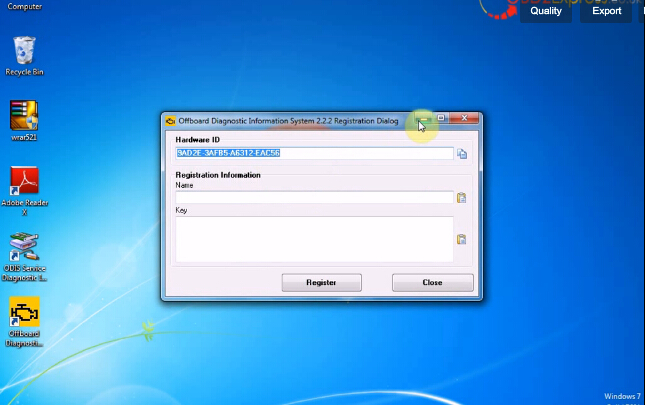obdtool another blog
obdtool in ukobdtool another blog
obdtool in ukHow to reset VW service reminder with vas 5054a ODIS
VAS 5054a ODIS V2.02 VAG diagnostic tool can let users to realize lots of customize to set possibilities for Volkswagen Group (VW, Audi, Skoda, Seat, Bentley and Lamborghini).
Obdtool.co.uk here takes an example of resetting VW service internal reminder light.
Tool needs:
VAS 5054A ODIS V2.0/V2.02 USB + Bluetooth VAG OBDII diagnostic tool
NOTE: ODIS V2.0 support multi-language, but ODIS V2.02 supports English ONLY
Instructions:
Install VAS 5054A ODIS V2.0 diagnostic software
Connect vas 5054a OBDII tool directly or via Bluetooth wireless connection (password: 082145725)
Click “Start diagnosis” link on the main ODIS program to access Guided Function
Select “SCH-17” control module and click “Identify control unit” to activate the control module
Select “Guided Functions” on the list
Select “Service Internal display, resetting” on the prompt box, click “Execute” button.
Follow the system prompts until view the Reset service data, click “Done/Continue” button.
The service internal warning indicator has been successfully disabled.
Exit the ODIS V2.0 diagnostic software program.
This is from obd tool website technical support: How to reset VW service reminder with vas 5054a ODIS
VAS 5054a bluetooth setup odis V2.23
VAG VAS 5054a Bluetooth diagnostic scanner ODIS software has upgraded to current V2.2.3 (2.23) version that works on Volkswagen and imported VW& Audi models. Following is the detail V2.2.3 ODIS installation instruction on Windows 7 operating system.
Operating system: Win XP/Win 7
1) Create new folder
Open My Computer>>D://
Create a new folder and name it “audi-vw-odis2.2.3”
Copy “VW audi ODIS2.2.3.part1” setup and paste it to the new created folder
Eject DVD Driver (F:) you will get VW audi ODIS2.2.3.part2, copy it to the new created folder
Eject DVD Driver(F:) again, you will get AUDI-VW ODIS2.2.3 license and part3 setup, copy both of them to the new created folder
Check the filer that contains these four files
Select AUDI-VW ODIS 2.2.3 part1.past2 and part3, extract them to a folder and rename the folder “ODIS 2.23”
Cut AUDI-VW ODIS 2.2.3 part1.past2 and part3
2) Install vas 5054 ODIS setup
Open My Computer >>D://>> “audi-vw-odis2.2.3”>> “ODIS 2.23”>> VWAUDIODIS 2.2.3>>dav>>Odis>>Trade-Wholesale>>software>>installation
Copy ODIS-Sv2.2.3-RC320L-Setup to C://
Open and run ODIS-Sv2.2.3-RC320L-Setup on C://
Select software language
Follow system prompt to save file to disk C
Search license at D:// audi-vw-odis2.2.3//AUDI-VW ODIS 2.2.3-License//license//license.dat
Install Microsoft Visual C++2005
Finish installing Setup Wizard
3) Activate & Configure ODIS V2.2.3 software
Open “AUDI-VW ODIS2.2.3 license” on D://, copy and replace “OffboardDiagLauncher” on the desktop
Open “OffboardDiagLauncher” on the desktop, copy hardware ID and send the activation ID to the related salesman for activation
Paste the activation registration name and activation key from salesman, click Register
Configure data input. Click “Select local directly” and locate Local Disk D://audi-vw-odis2.2.3//ODIS2.2.3//dav
Enter User Name: abc and keyword, press continue button
Update check results
Software is loading, you will be able to check the new software information
Exit the software main program
4) Connect vas 5054a
Connect VAS 5054a Bluetooth scanner with vehicle and computer
Open My computer>>Device Manager>>Softing Vehicle Interface>>VAS5054, to check the well communication is built
Open “OffboardDiagLauncher” on the desktop
Select “Start diagnosis” on the main function menu
Turn vehicle ignition to ON
VAS 5054a ODIS software will automatically detect vehicle information, select vehicle version and engine type to continue
Check the control unit
5) Bluetooth matching
Install device driver software
Find out Bluetooth connection on the right bottom corner of the system
Click Add a Device
Select VAS5054 interface to add to the computer
Select the device’s pairing code
Bluetooth connection is well built, the device is ready to use
6) Configure hardware
Open ODIS Service Diagnostic Interface Configuration on the desktop
Press Add EDIC button
Select EDIC to install VAS5054 from the drop down list
Select COM port as COM4
Software installation procedure is complete, start to diagnose vehicle with vas 5054a ODIS 2.2.3 software